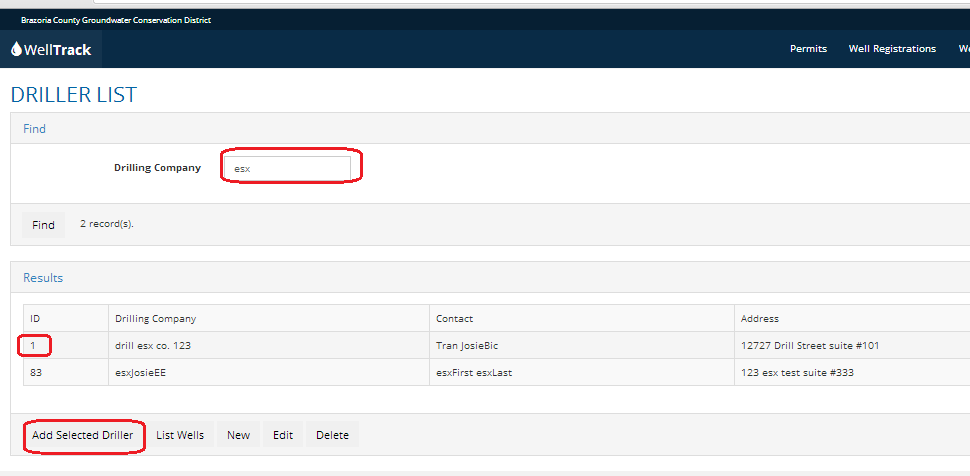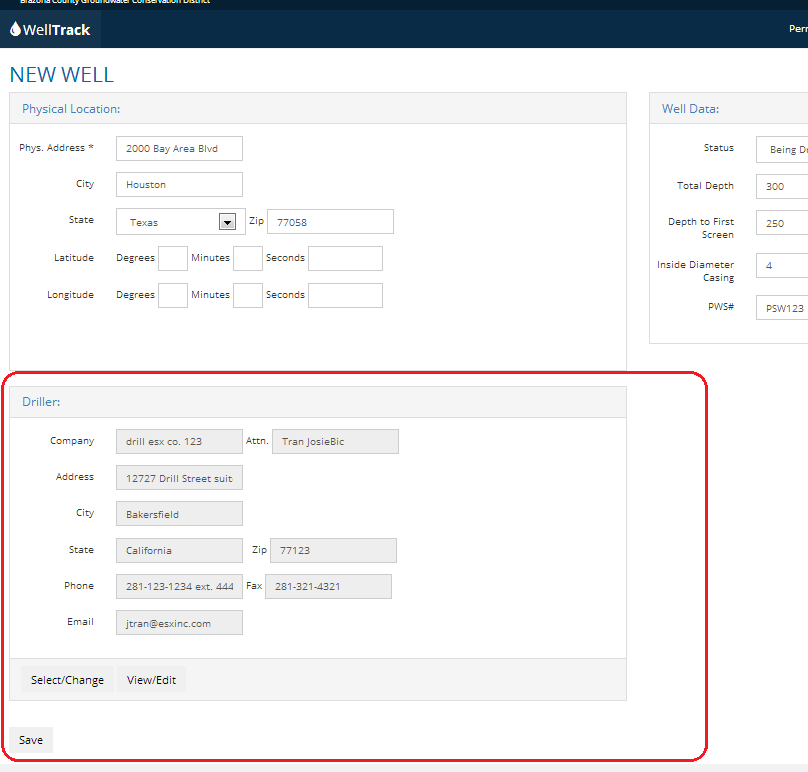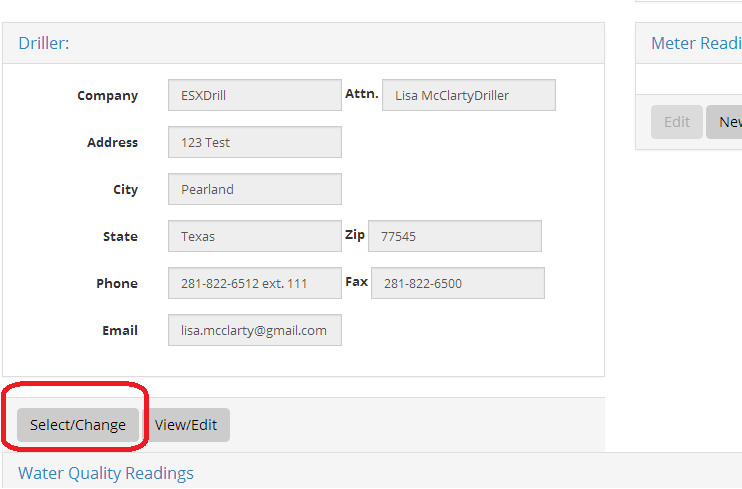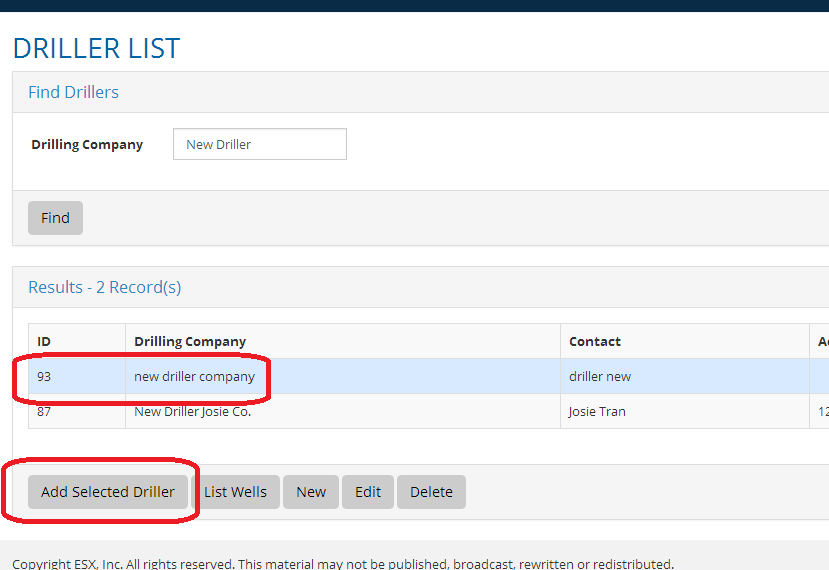New Well
1. Select Wells then New Well. Enter Physical Location information, Well Data and Select or add new Driller and Save.
2. Add New Driller or Select/Edit Existing Driller
To Add New Driller:
- Click the Save/Change button on Well Detail shown above
- Enter Drilling Company Name (Required)
- Enter additional information and Save and then Close to return to Well Detail

To Select existing Driller:
- Click the Save/Change button on Well Detail
- Enter Drilling Company partial or complete name and Click Find.
- Click to select the driller
- Click Add Selected Driller and Close.
- Returns to Well Detail Screen
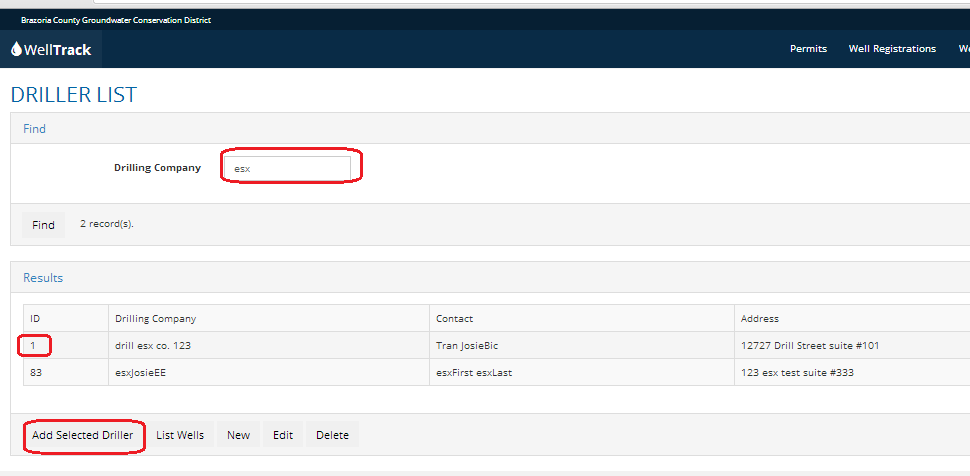
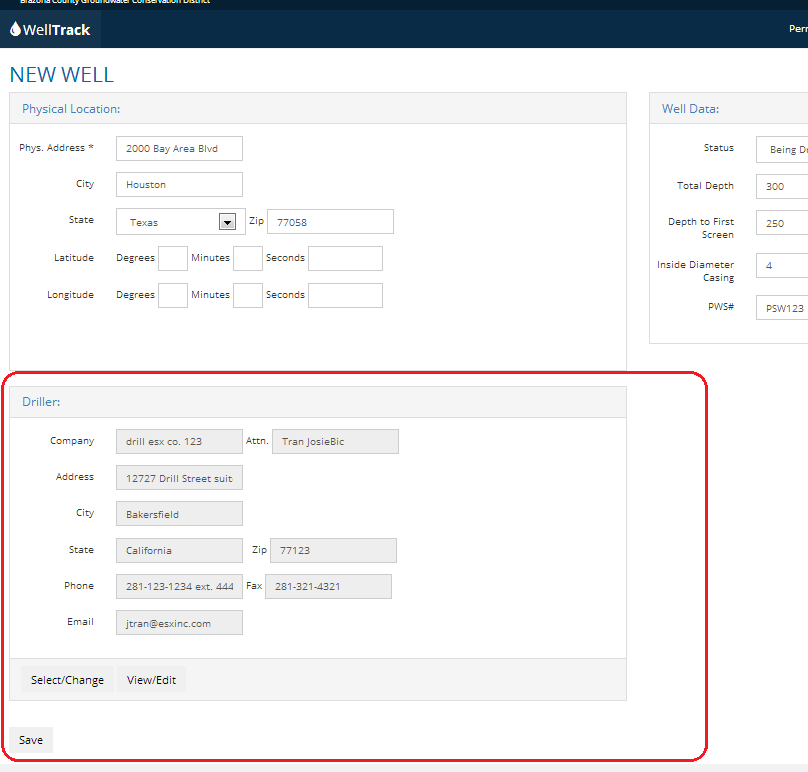
3. Edit driller info
- To edit the data for the selected driller, click View/Edit link shown above. Edit fields and Save. Then click the Close button to return to Well Detail

4. Change selected driller
- Go to wells and Find and select Well
- Click Edit
- Click Select/Change
- Enter search criteria for the New Driller
- Click on the new driller and then click Add Selected Driller
- Returns to WellDetail page with the New Driller selected. Click Save to save all changes
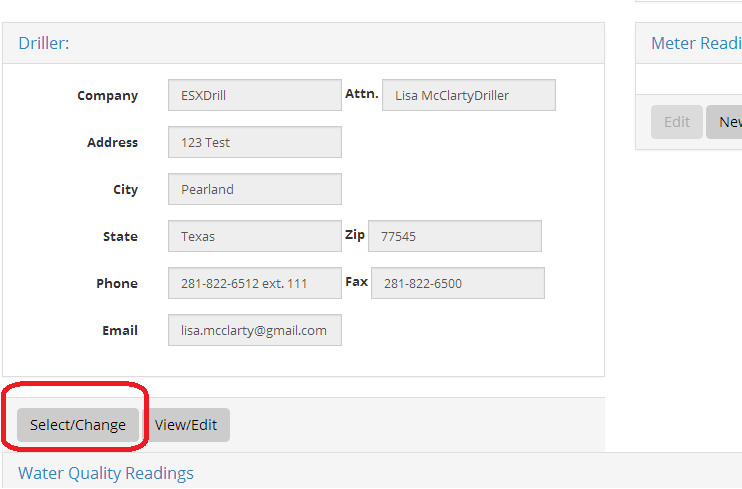
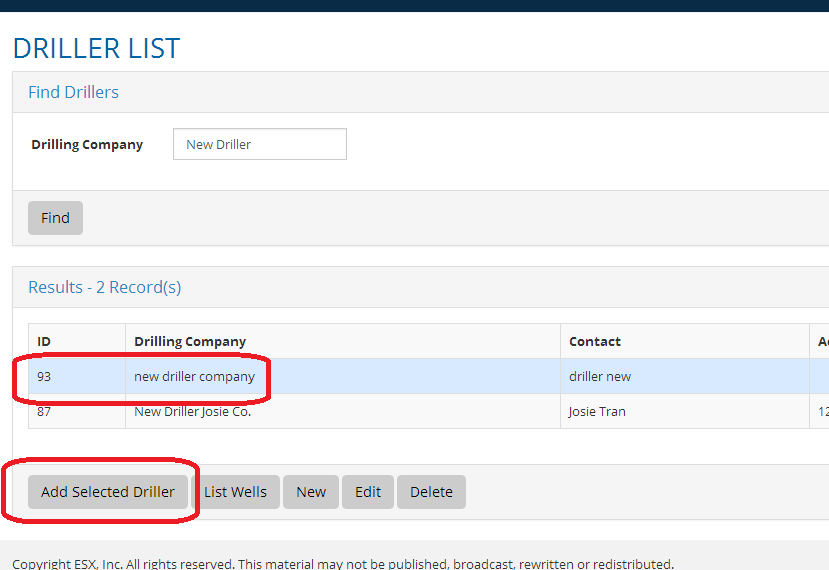

5. Owners
- Owners can be added from the Permit Detail Screen Owners Section or from Owners Menu link
To search and Add Existing Owner to Permit:
- Enter partial or complete search criteria
- Click to select owner from list returned
- Click Add Selected Owner and return to Permit Detail Screen

To Add new Owner:
- Enter new Owner Name and other info and Save and Close to return to OwnerList.aspx
- Click to select owner and then click Add Selected Owner to Permit
- New owner info is displayed in Permit Detail screen
- Save and Close
- Edit Owner info
- Edit Permit | Select Owner | Select owner record and Edit then edit fields as needed and click Save and then Close to return to Owner List
- List Wells
- Delete